How to Create a New AI Avatar Project
Each project created in Genesis AI Avatar Studio lets you run a single AI avatar that can be embedded on your website as a chatbot widget or streamed directly to a holobox as an AI hologram for interactive, real-time engagement with your visitors or customers. Every project has its own setup, subscription, and integrations, so you can shape distinct user experiences aligned with specific goals or audiences.
Here is a quick tutorial on how to launch your first AI avatar project in a matter of minutes:
- Log in to the Genesis Studio dashboard and click on the "+ New Project" tile in the central Your Projects dashboard pane.
- In the opened frame, set up the new project’s essentials:
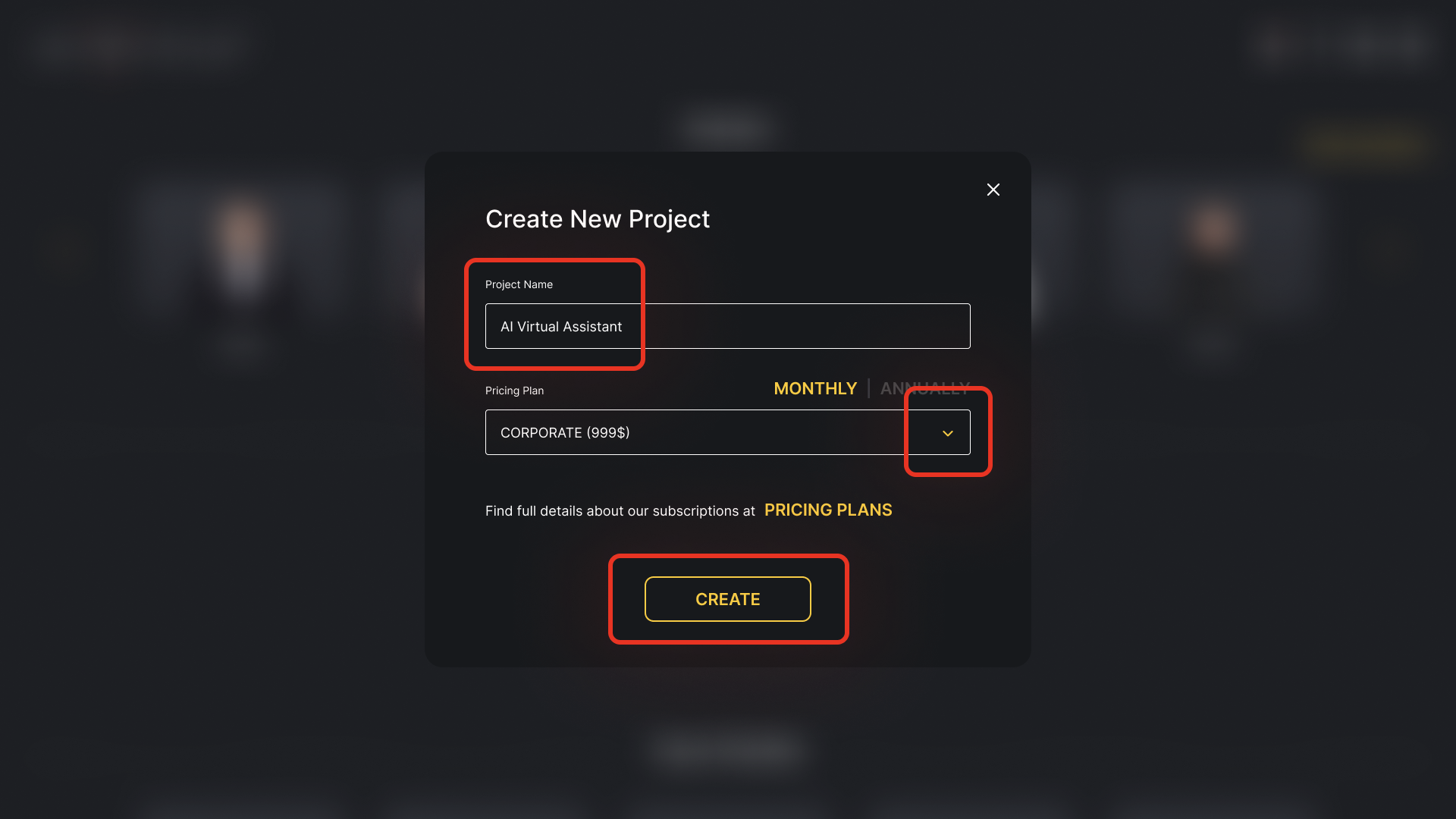
- enter a Project Name for your project, and
- choose a Pricing Plan that fits your business case needs from the dedicated drop-down list (use the Monthly/Annual options above to select your preferred billing cycle)
For more details on what each subscription includes, check out the full plan comparison on the RAVATAR Pricing site page. If you're planning to go with an Enterprise subscription under individual terms, you’ll be able to submit an inquiry for it directly from the project wizard once the setup is complete.
When everything's set, click Create to confirm.
- You’ll be automatically redirected to a secure checkout page powered by Stripe to finalize your subscription. Complete the designated fields with your card details and billing information.
If you need to be invoiced as a company rather than as an individual, check the corresponding ‘I’m purchasing as a business’ box and provide your VAT information in the fields that appear (this option is only visible in countries where VAT or business tax identification is supported).

Select Pay and subscribe.
- Once the payment is completed, you’ll be automatically taken back to the Genesis AI Avatar Studio dashboard. The project configuration wizard opens right away, so you can get straight to work on your AI avatar:
From this point, you can dive in and explore all available setup options step by step, following this guide.